(Note: Click over an image to full screen)
⇛ Step 1: Go to File menu and click on New Project or press CTRL+SHIFT+N
⇛ Step 2: Select "PHP Application from Remote Server" on New Project window and click on "Next >" button.
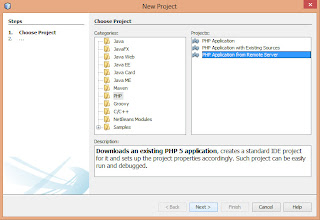
⇛ Step 3: In next step enter the name and location of your PHP Application and click "Next >" button to move towards the next step.

⇛ Step 4: The next step is for configuration of remote server. Here you have to specify the way project's files will be deployed. Enter your project URL and click on "Manage" button for FTP settings.
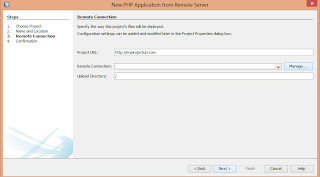
⇛ Step 5: Click on "Add..." button on Manage Remote Connection window to create new connection. Enter the connection name and select connection type as FTP.

⇛ Step 6: Now enter your host name, username, password, initial directory (keep it as / i.e. root), timeouts, keep-alive intervals and mark "Passive Mode" option as checked. Click on "Test Connection" button to ensure that connection happened successfully. If it succeeds then click on "OK" button.
Note: It'll give an error if connection gets failed.
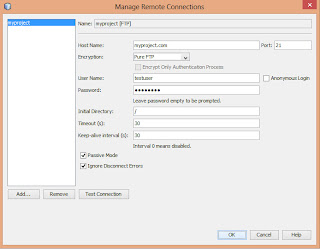
⇛ Step 7: Come back to previous window will show you the remote connection name. Enter your upload directory ex. /var/www and if you do not want to specify any directory then keep it as "/" i.e. root which is a default directory.
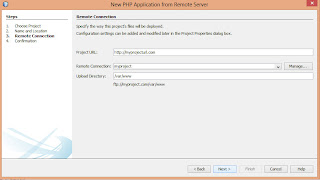
⇛ Step 8: Click on "Next" button will show you confirmation window and download all the files from FTP server into the Netbeans. Click on "Finish" button after completion of download and the project will be appeared on netbeans Projects window. Right Click on project name and select "properties" option.
⇛ Step 9: On "Project Properties" window select "Run Configuration" category. Here you can check the run configuration of your remote site. Select "On Save" option from "Upload Files" drop down field. It will follow all local changes i.e. create, update, rename and delete just on your CTRL+S.

Thanks. Have a nice day !!
No comments:
Post a Comment